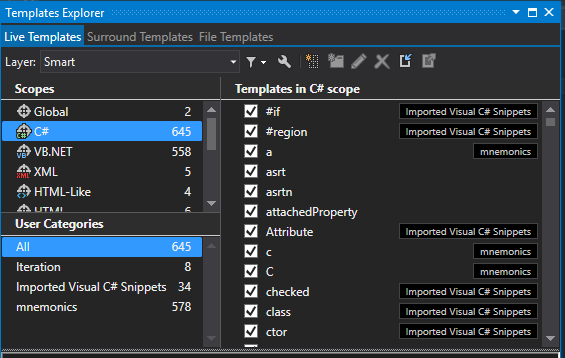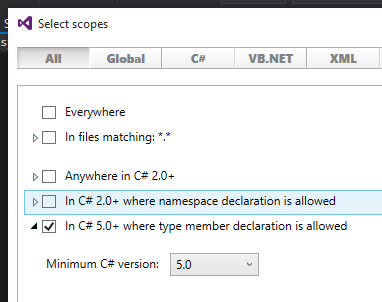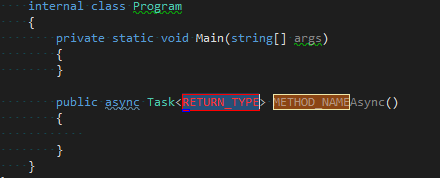Custom live templates for ReSharper
Published on
Hi!
As a .NET developer I’m enjoying to use an intelligent plug-in for Visual Studio which is called ReSharper. It saves me time, provides me a static analysis and generates code for me.
In fact code completion and code generation is a very crucial part of this product. By default ReSharper goes with more than 20 Live Templates. The good fact is that it’s easy to customize, and you can introduce your own templates.
Creating the Live Template
Go to RESHARPER -> Templates Explorer
Select the C# scope and press the New Template button.
We are going to create a template for the async method which returns a Task<T>.
Let’s type a template body:
public async System.Threading.Tasks.Task<$RETURN_TYPE$> $METHOD_NAME$Async(){$END$}$RETURN_TYPE and $METHOD_NAME are placeholders for the return type and for the method name.
$END$ - marks the point where the text caret is placed when the template is inserted.
Availability
Live templates allows us to define the scope where the template will be available. In our case async keyword is valid in the context of C# 5.0 and higher versions.
To do so click the Availability link on the right side and select the option “In C# where type member declaration is allowed”. This will prevent the template to be activated in unexpected places (like inside the method). After that set the minimum C# version to 5.0.
Now the template should look like the following:
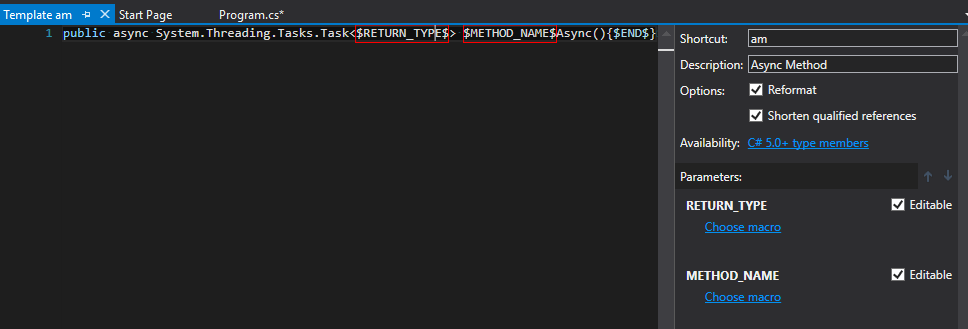
I’ve declared the shortcat ‘am’ for the template.
In action
Let’s type ‘am’ in the code and here we go: our brand new template is activated.