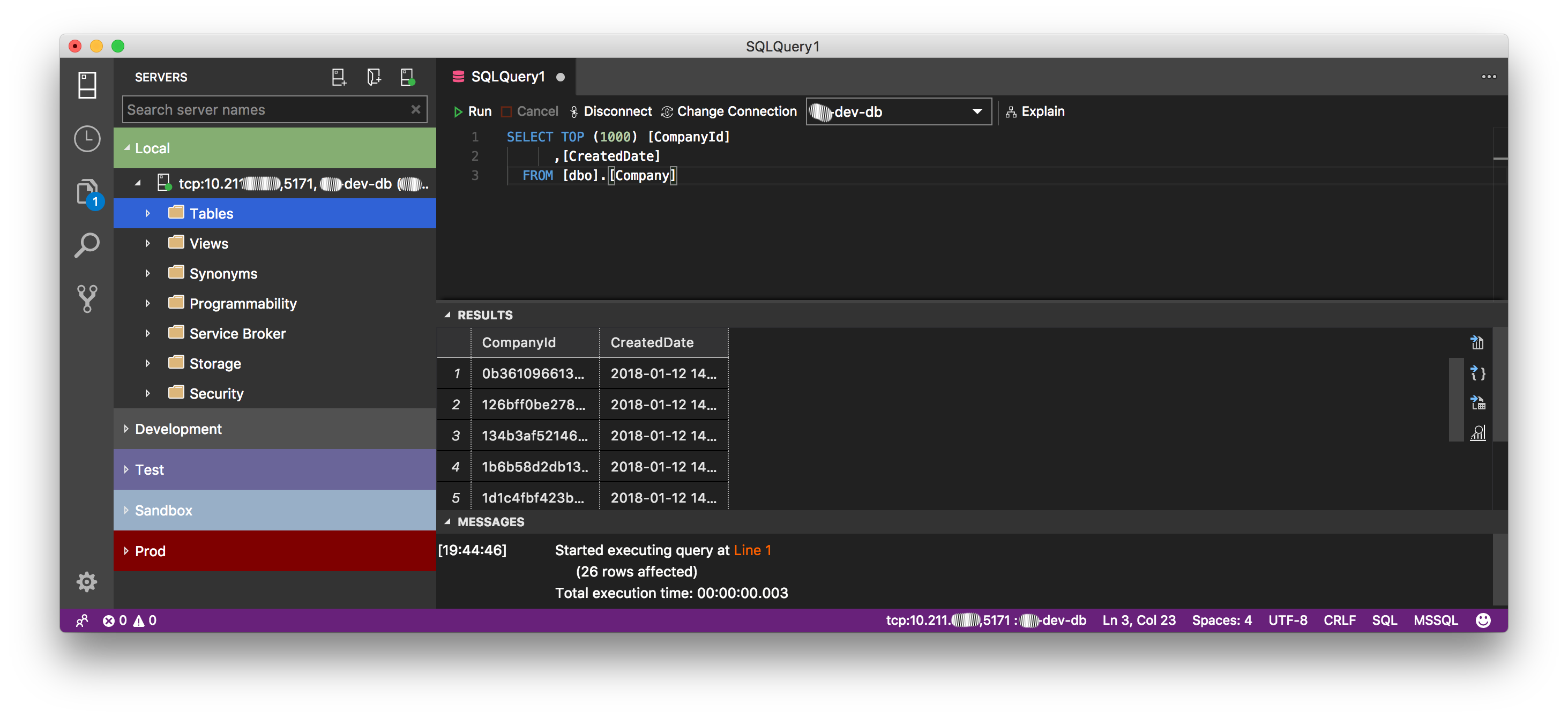Connecting SQL Operations Studio to SQL Express server in Parallels VM
Published on
In this post, I’m going to show how to marry SQL Operations Studio running on macOS with MS SQL Express running on Windows VM in Parallels.
Even though SQL Ops Studio is not a fully mature project it’s already sufficient enough to perform simple and quick actions.
Motivation
Since I’m running most of the apps on a host macOS and I’m trying to keep my windows VM as lean and possible, I think SQL Ops Studio is a good choice for most of my SQL related tasks. I still have to keep MS SQL Management Studio installed because I’m using RedGate tools such as SQL Source Control, but that’s a different story.
My system overview
First of all, let’s check what I’ve got installed here:
- MacOS host system. Running macOS High Sierra 10.13.2
- Parallels Desktop 13 Pro
- MS Windows 10 Pro Virtual Machine
- SQL Operations Studio 0.24.1
- SQL Express Server 2014
Windows VM is configured to have a static IP address.
Set up SQL Express to accept incoming connections
To set up SQL Express we need SQL Server Configuration Manager.
I’m running SQL Express 2014 so need to type SQLServerManager12.msc.
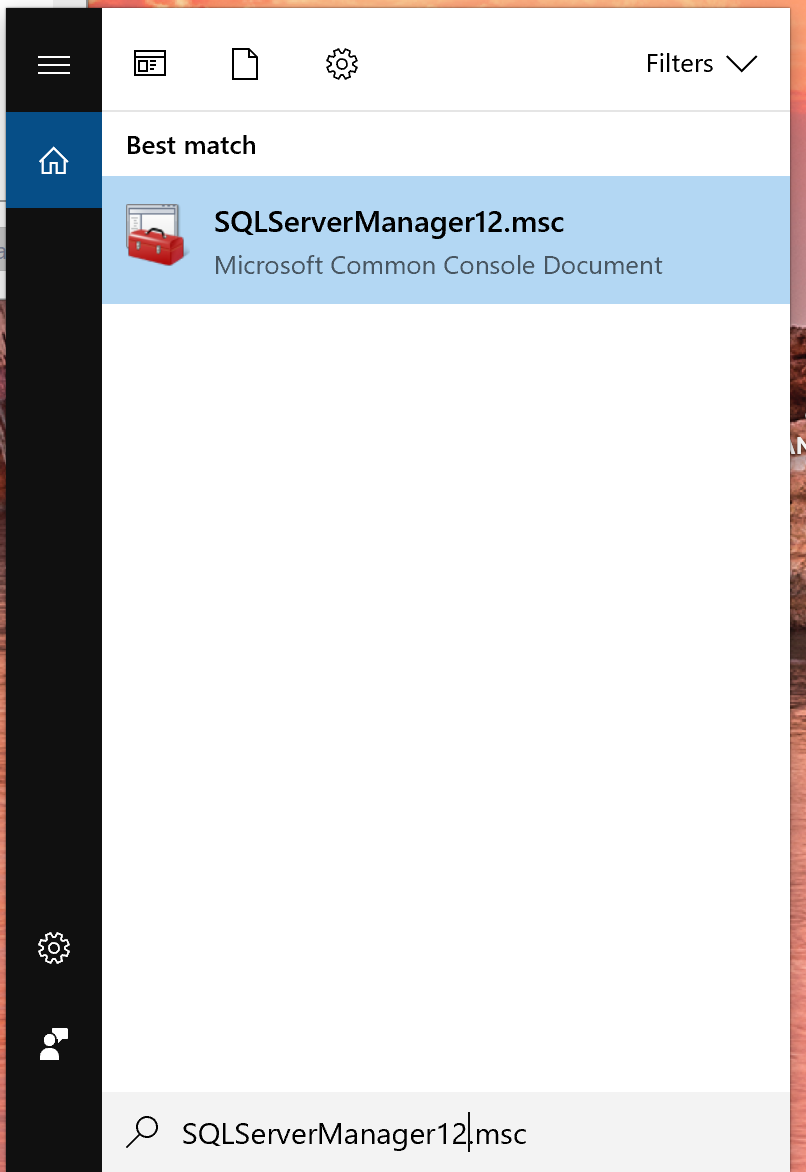
Go to SQL Server Network Configuration -> Protocols for SQLEXPRESS -> TCP/IP
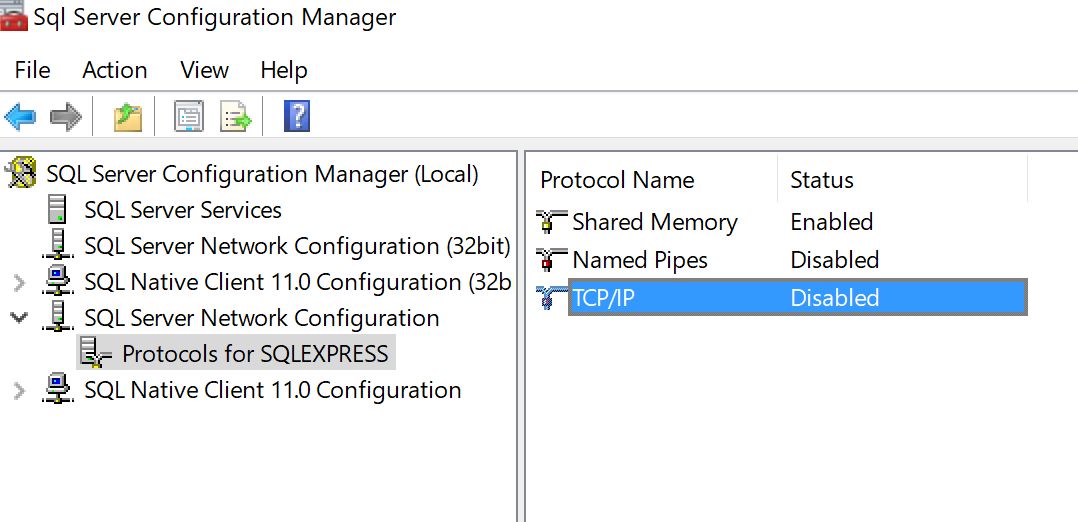
Right click and select Enable:
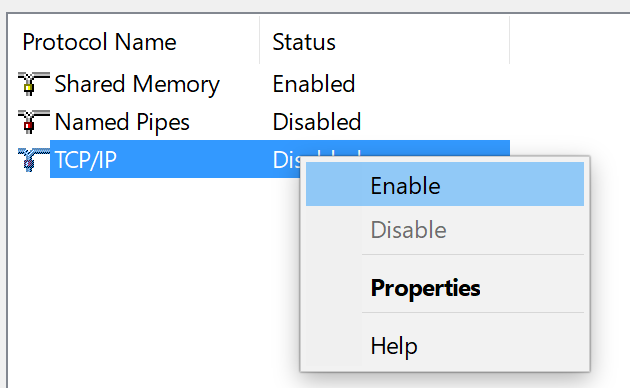
Set up port number as on the picture (you’re free to use any value, I’m using 5171 here)
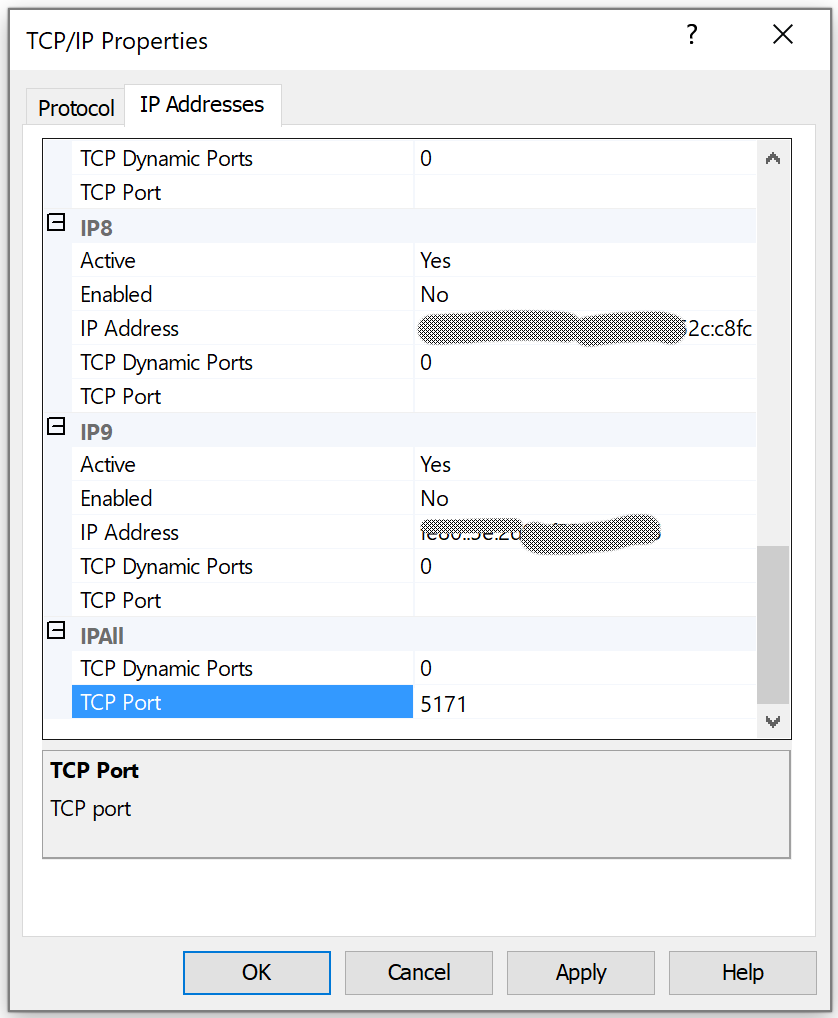
Configure Windows Firewall
We must allow sqlserver.exe to accept inbound connections:
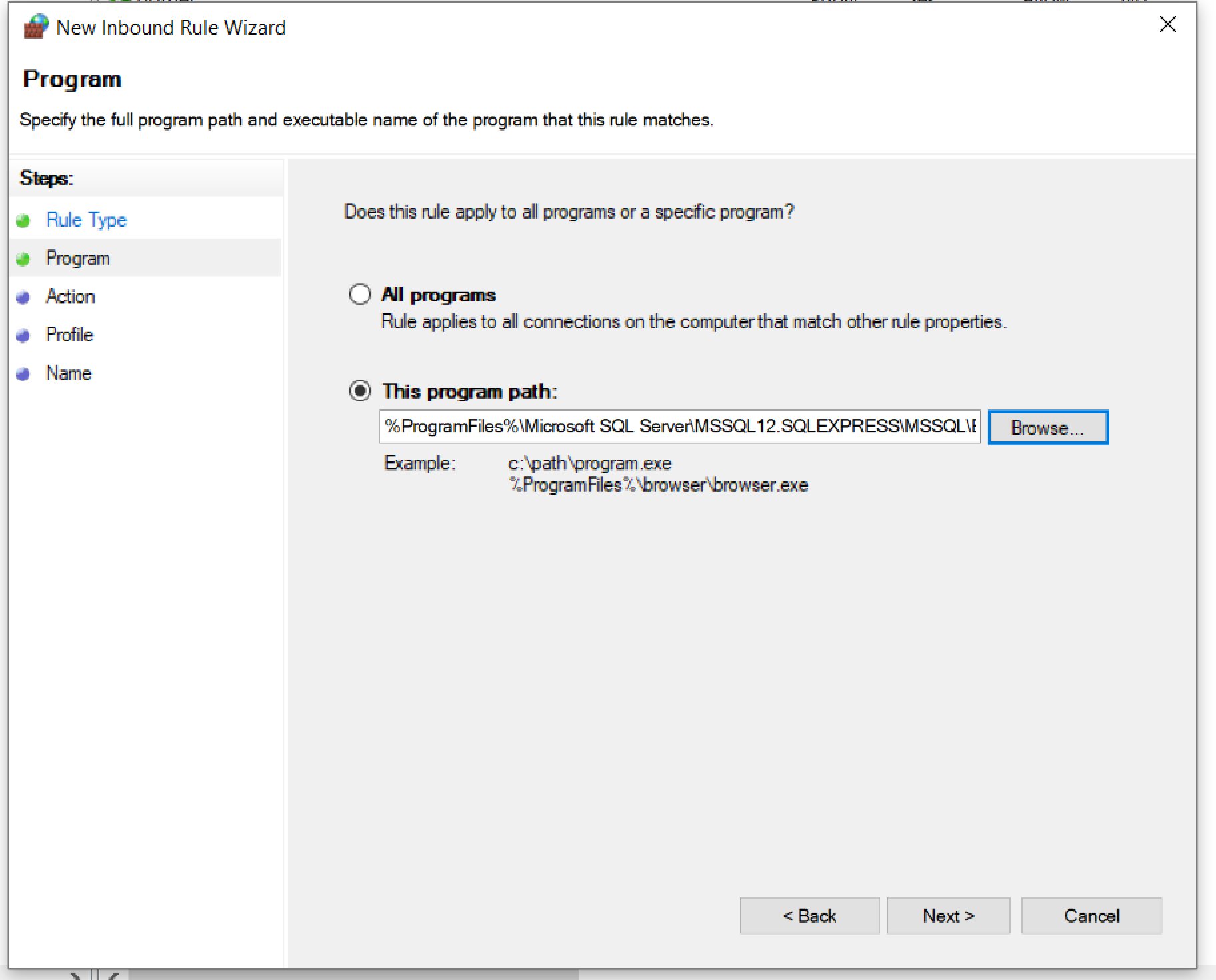
Kerberos
By this time you should be ready to connect to the SQL Server.
Connection string should look like this one:
tcp:<your-vm-ip>,5171, database-name
In case your SQL EXPRESS instance is set up to use Windows Authentication most probably you would see an error like that:
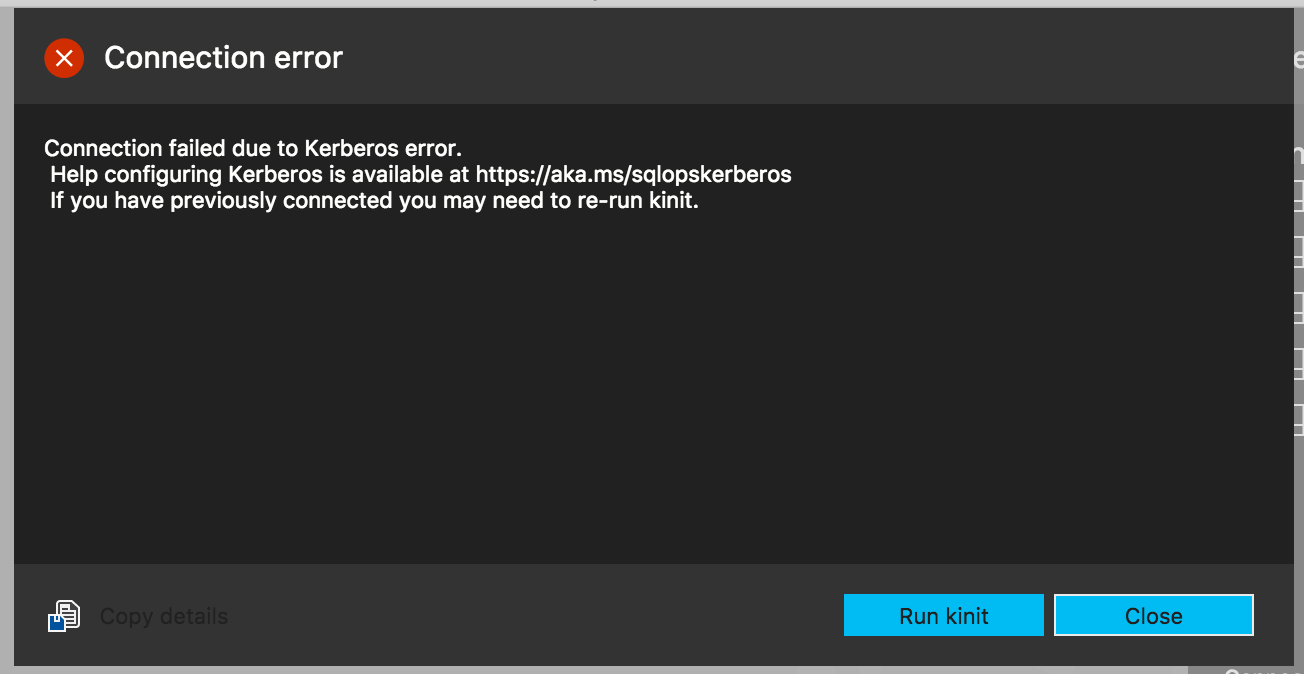
There is a good article with step-by-step instructions. Please refer to it.
You can always switch to Mixed Authentication Mode :)
That’s all folks!